Tackling the ‘SOS Only’ Connectivity Problem Efficiently
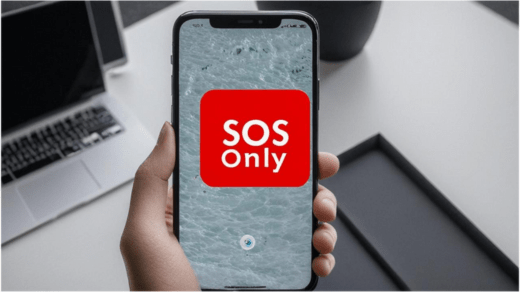
Our smartphones have become essential tools, but connectivity issues like the “SOS Only” message, which prompts many to wonder “why does my phone say SOS only?”, can be frustrating. This message indicates a disruption in the phone’s ability to connect to the cellular network, limiting functionality. In this expert guide, we’ll explore efficient strategies to tackle the “SOS Only” connectivity problem and help you regain full smartphone functionality.
Understanding the “SOS Only” Message
The “SOS Only” message is a warning displayed on your phone’s screen when it is unable to establish a stable connection with your cellular network provider. This issue can arise due to various reasons, ranging from software glitches to hardware malfunctions or even network outages. When this message appears, you may still be able to make emergency calls, but other essential functions, such as sending text messages, accessing the internet, or making regular calls, will be unavailable.
Identifying the Cause
The first step in tackling the “SOS Only” connectivity problem is to identify the underlying cause. This issue can be attributed to either software-related or hardware-related factors. Software-related causes may include software updates that introduce compatibility issues, corrupted data, or conflicts with third-party applications. On the other hand, hardware-related causes can involve physical damage to components like the antenna, SIM card issues, or internal hardware failures.
Troubleshooting Software-Related Issues
If the “SOS Only” problem is software-related, there are several troubleshooting steps you can take:
Restart your phone:
A simple restart can often resolve minor software glitches and clear temporary data that may be causing the issue.
Check for software updates:
Ensure that your phone’s operating system and apps are up-to-date, as updates often include bug fixes and performance improvements.
Remove third-party apps:
If you suspect that a third-party app is causing the issue, try uninstalling it and see if the problem persists.
Reset network settings: Resetting your phone’s network settings can sometimes resolve connectivity issues by clearing any conflicting or corrupted network data.
Addressing Hardware-Related Issues
If the “SOS Only” problem persists after trying software-related troubleshooting steps, it may be indicative of a hardware-related issue. If you find yourself in this situation, here’s what you can do next:
1. Check for physical damage:
Inspect your phone for any visible signs of physical damage, such as a cracked screen, dents, or other visible signs of hardware issues.
2. Try a different SIM card:
If the problem persists with a different SIM card, it may indicate a hardware issue with the phone’s SIM card slot or modem.
3. Contact your carrier or manufacturer:
If the above steps do not resolve the issue, it’s advisable to contact your cellular network provider or the phone’s manufacturer for further assistance and potential repair or replacement options.
Preventive Measures
While the “SOS Only” connectivity problem can be frustrating, there are preventive measures you can take to minimize the likelihood of encountering such issues:
1. Keep your software up-to-date:
Regularly update your phone’s operating system and apps to ensure you have the latest bug fixes and security patches.
Be cautious with third-party apps:
Make sure to install apps only from trusted sources, and pay attention to the permissions they request.
Protect your phone from physical damage:
Use a protective case and screen protector to safeguard your device from accidental drops or impacts.
Backup your data regularly:
Regularly backing up your data can help you restore your phone to a working state if you encounter any issues.
Conclusion The “SOS Only” connectivity problem can be a frustrating experience, but by understanding the potential causes and following the troubleshooting steps outlined in this guide on techhbs.com, you can efficiently tackle the issue and regain full functionality of your smartphone. Staying proactive with software updates and device care will help prevent future connectivity problems.
Leave a Reply
You must be logged in to post a comment.

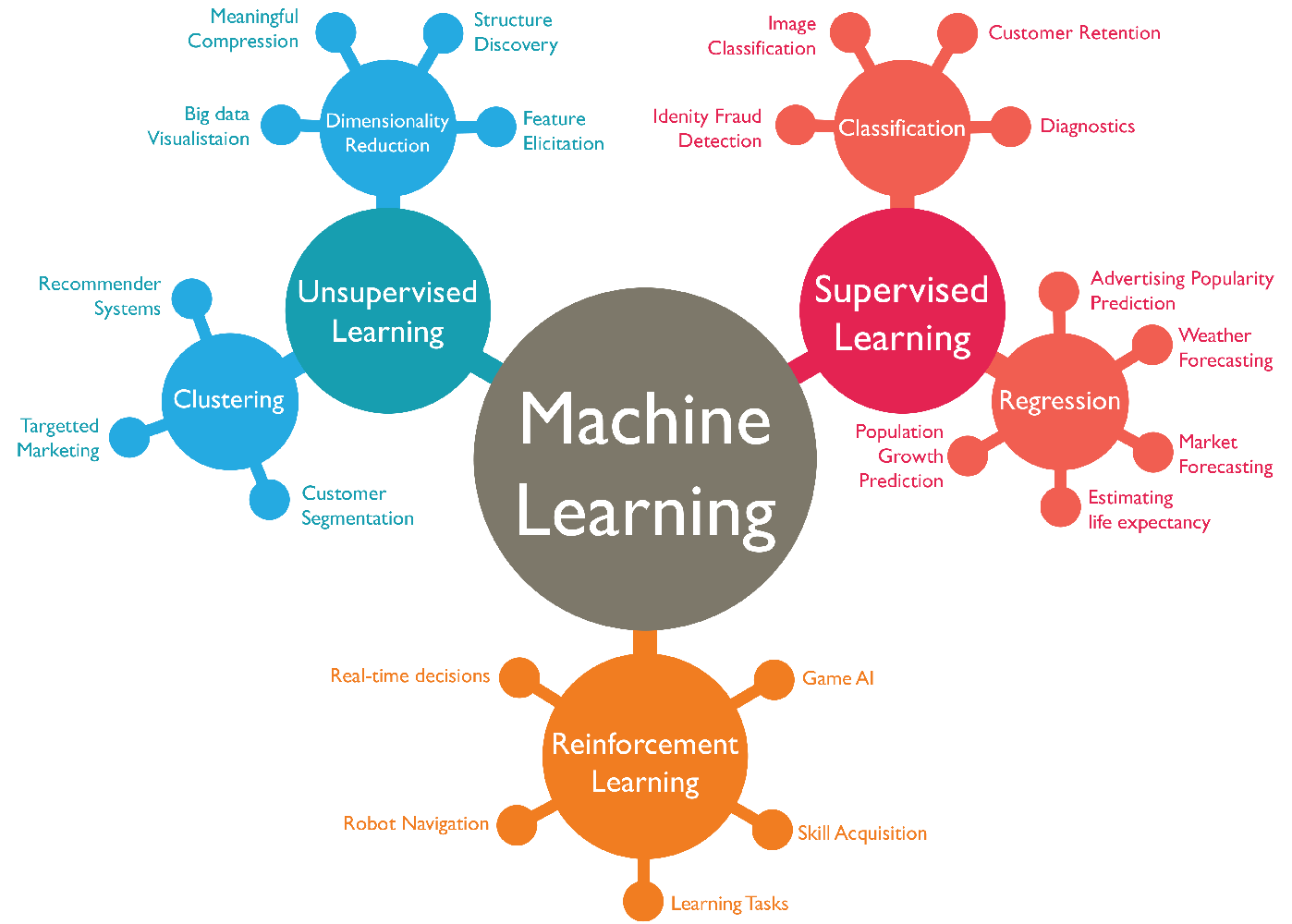


Leave a Comment